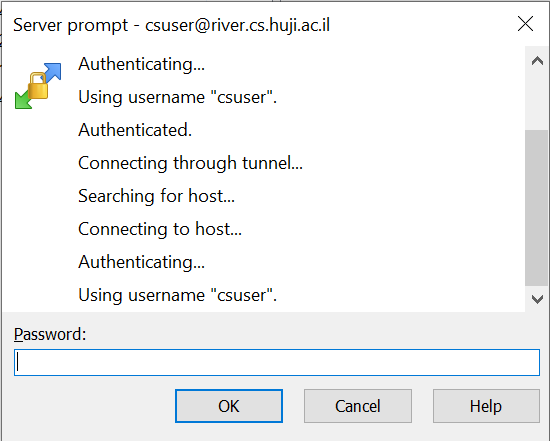This process is also listed under Revision control
Connection remotely can be done in two ways:
- Directly when using the CA VPN (or Eduroam wifi in the campus)
- Via a jump server when not using VPN
Choose the tab that fit your connection for directions
¶ Command line
scp <source file> <csuser>@<cshost>.cs.huji.ac.il:<destination file / directory>
¶ WinSCP (to transfer Files)
You may use river.cs.huji.ac.il or any other host that you have access to:
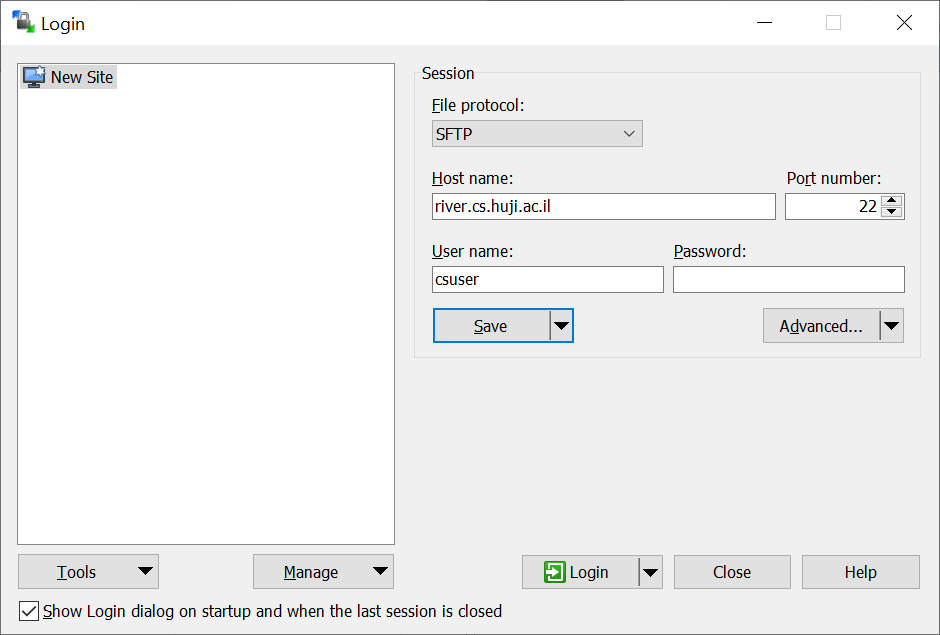
¶ Command line
scp -J <csuser>@bava.cs.huji.ac.il <source file> <csuser>@<cshost>:<destination file / directory>
¶ WinSCP
WinSCP comes with a built in option to create a tunnel through which to connect to the target server.
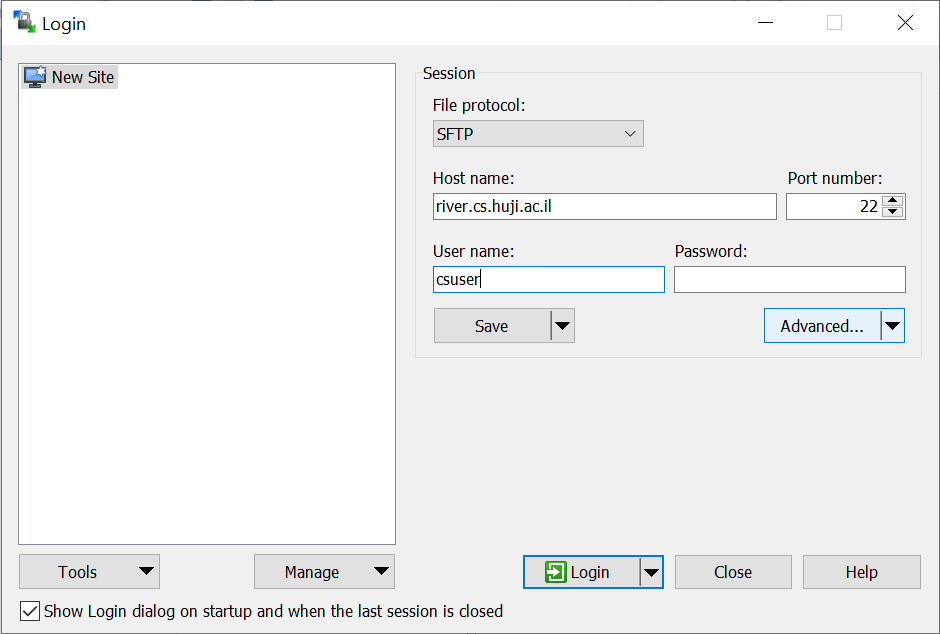
When creating a connection enter only the target server as Host name (The target server can be any host you have access to on the CS network. in this example it is river.cs.huji.ac.il). Enter your username then click **Advanced**.
In the sidebar go to Connection > Tunnel:
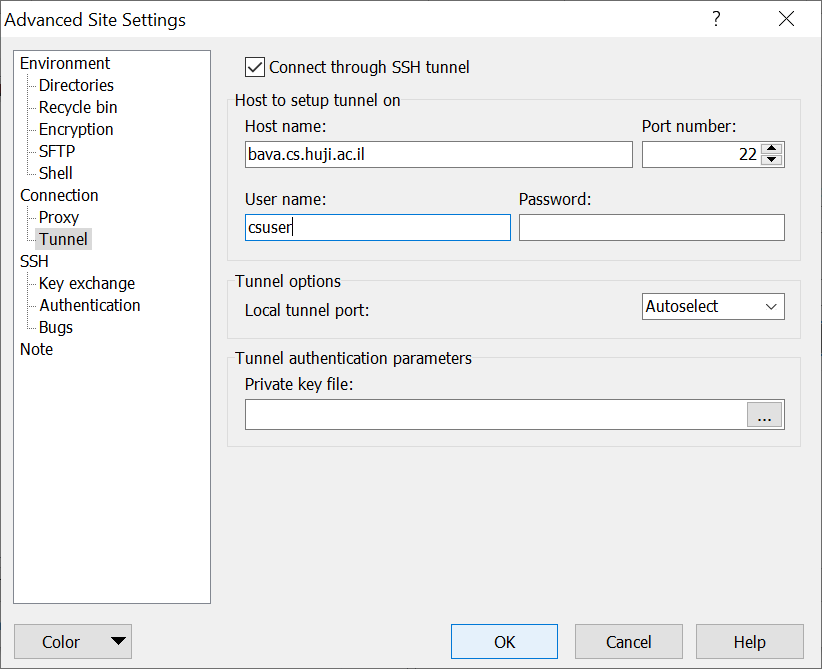
In the Tunnel setup section enter:
Hostname to connect to: bava.cs.huji.ac.il
Username: your cs username
Leave the password field blank.
If you wish to use the tunnel for other things too, set the 'Local tunnel port' manually otherwise just leave it on 'Autoselect'.
Click OK. You can save the connection for farther use (usnig the Save button).
Press on "Login" to start the session, The first password you would be asked to enter is an OTP:
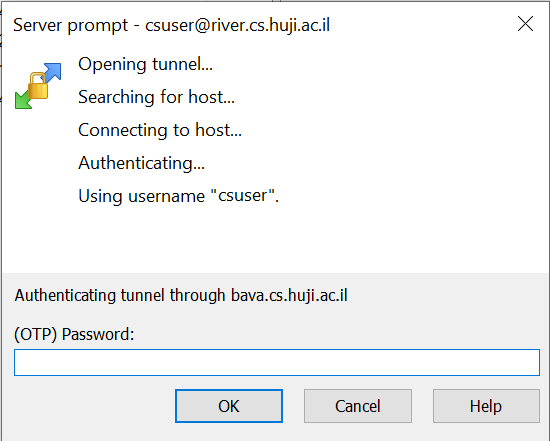
The second is your CS password: