Sftp is available for remote file accessing, as well as scp and rsync using ssh connection. Connection remotely can be done in two ways:
- Directly when using the CA VPN (or Eduroam wifi in the campus). While connected in this way you may use also ftp service, that opened only to
riverhost. - Via a jump server when not using VPN.
Choose the tab that fit your connection for directions
¶ Command Line
sftp <csuser>@<cshost>.cs.huji.ac.il
or
ftp river.cs.huji.ac.il
¶ FileZilla
To connect with "Quickconnect", Enter the following:
Host: <cshost>.cs.huji.ac.il (for example: river.cs.huji.ac.il)
Username: your cs username
Password: your cs password
Port: either 21 for non-secured FTP or 22 for SFTP
You can use "Site Manager" to save your connection configuration.
¶ Command Line
sftp -o ProxyJump=<csuser>@bava.cs.huji.ac.il <csuser>@<cshost>
¶ FileZilla
To open FTP or SFTP connection with FileZilla, you'll have to create a socks5 proxy first.
Choose a high port (a number between 1024 and 65535) to run the proxy on. Enter CMD or PowerShell (Windows key + R and then type cmd or PowerShell) and type:
ssh -D <highport> -q -C -N <csuser>@bava.cs.huji.ac.il
(Replace <highport> with the port you choos and <csuser> with your CS username)
You would be asked for an OTP password.
Now open FileZilla, and enter Edit > Settings. Under FTP click on "Generic proxy", choose SOCKS 5 and fill the Proxy host with localhost and Proxy port with the high port you choose (in the example below we choose port 1234).
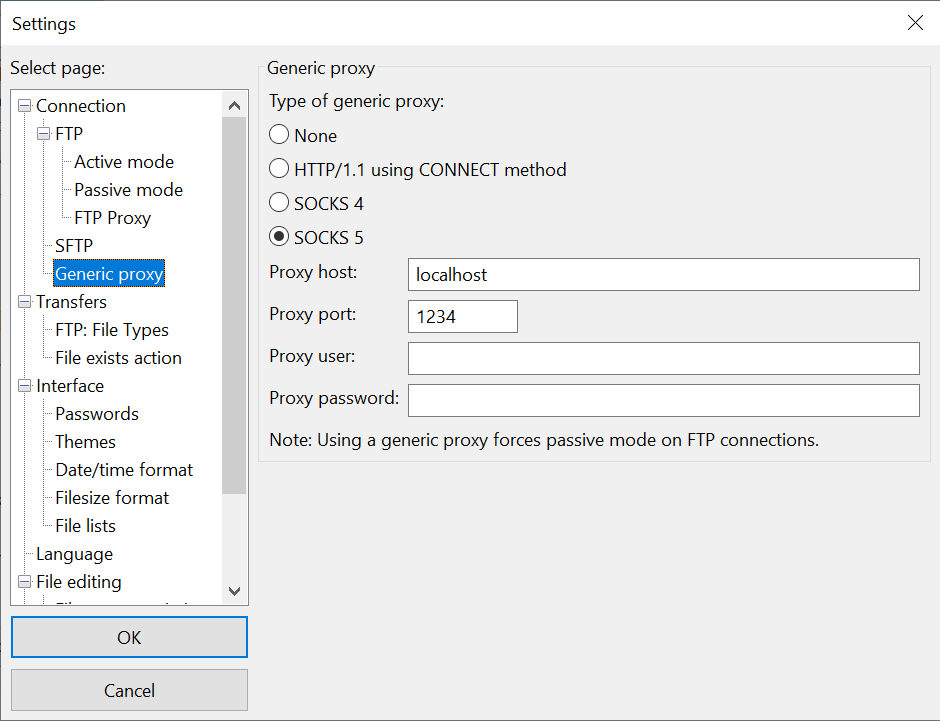
Setup FileZilla to use "Passive" mode
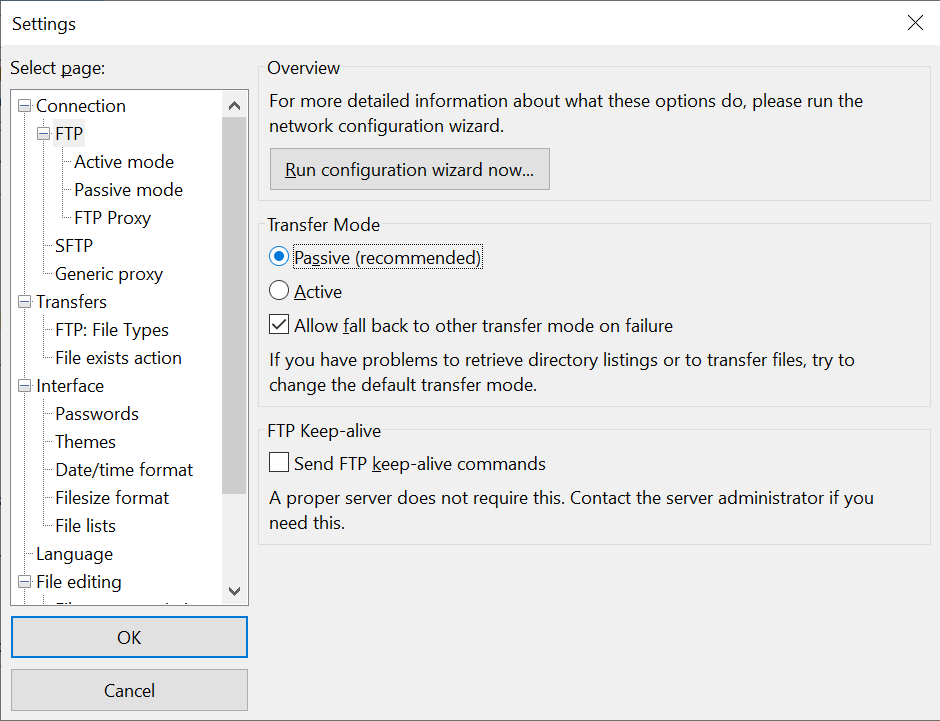
Press OK.
To connect with "Quickconnect", Enter the following:
Host: river
Username: your cs username
Password: your cs password
Port: 21
Note that the FTP connection could be done to river only. for other hosts you'll have to use SFTP connection over port 22 by changing the port in the Quickconnect bar.
You can use "Site Manager" to save your connection configuration.