The School of Computer Science and Engineering is transitioning to VoIP (Voice over IP) telephones. These phones are nodes on the internal network and, therefore, offer advantages that conventional phones do not.
The main advantage is mobility. Whenever one moves to a different office/lab, the current phone can be connected to a communications wall socket at the new location and the old phone number, address book, and definitions will still be valid.
Another advantage is that your phone number is also an incoming fax machine. Faxes sent to that number will be forwarded as a PDF attachment to an e-mail sent to your e-mail account (defined in the web interface).
¶ Getting Started
¶ Disabling Old Phone
Users that had old phones with internal numbers of the form 8xxxx can disable their old phone and install a message for callers to call the new number by contacting Bella at 84006.
¶ Web Interface
The Computer Centre provides a web interface that allows you to define options in your phone, see records of incoming messages and hear your voice mail at VoIP Web Interface.
¶ Login
Login to the web interface using your Teudat Zehut number (without sifrat bikoret) and your personal code as the password as featured in this example:
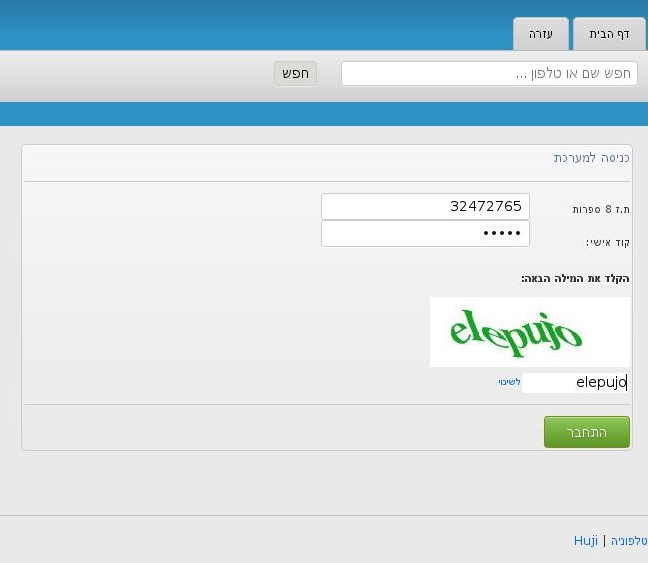
¶ Phone Definitions
You can then go to the הגדרת טלפון menu and define a voice mail password as well as how you wish to receive your voice mail as well as an e-mail address for voice mail and fax forwarding.
By choosing העבר הודעות לדואר אלקטרוני and צרף הודעה קולית כצרופה לדואר, your voice mail will be sent to your e-mail address as an attachment.
If you also choose שמור העתק הודעה לאחר משלוח, then the voice mail will also be retrievable in audio form by pressing the VOICE MAIL button on your VoIP phone. Warning: when retrieving your voice mail on your VoIP phone, no password is requested so this option should only be used by people whose VoIP phone is in a secure area (e.g. locked office).
Here is an example of a definition page:
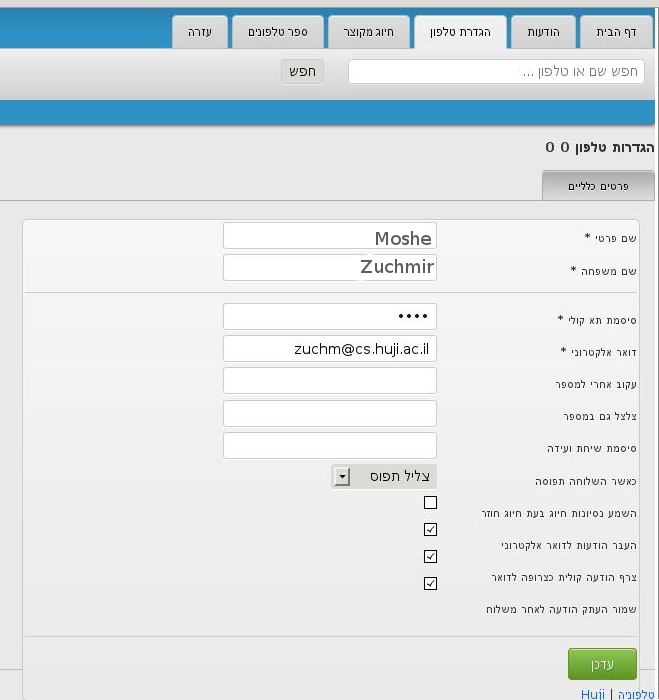
¶ Voice Mail
You can view and listen to voice mail messages by going to the הודעות menu as illustrated here:
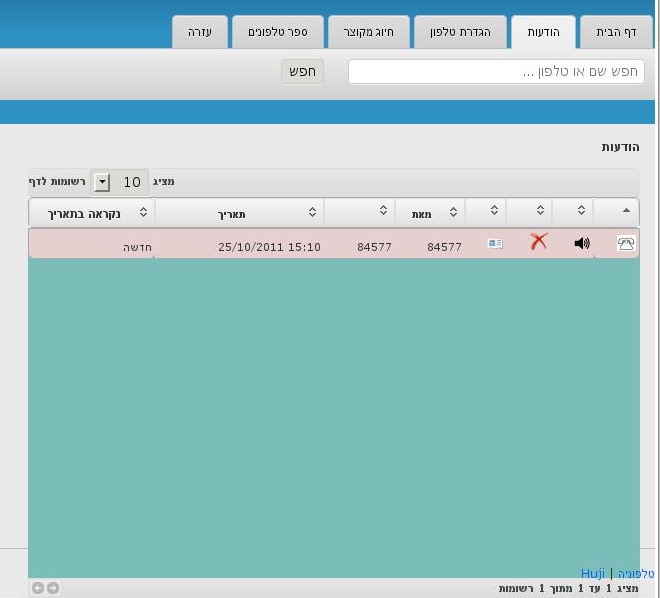
¶ Searching the HUJI Telephone Book
To search for a phone number in the HUJI-wide phone book, go to the ספר טלפונים menu and enter the name you are searching for in the search window:
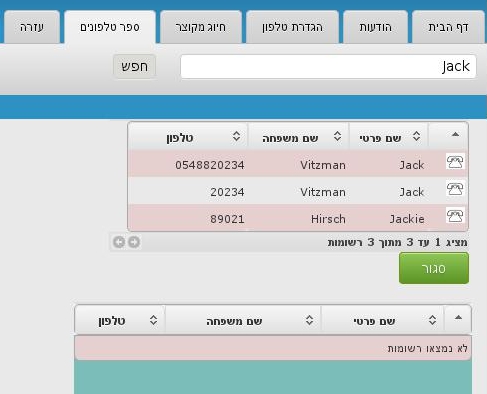
By clicking on the

icon, you can call the destination user. Clicking will cause a call to be made to your phone that says Incoming Call from the destination user (yes, this is confusing); when you pick up the phone, it will automatically dial the destination user's number that you have chosen.
¶ Your VoIP Phone
¶ Your Phone Number
Your phone number is 02-5494xxx from outside HUJI and 94xxx from inside HUJI; this is also your fax number.
Your phone will be recognised as 073-3894xxx on regular (e.g. Bezeq) phones and on cellular phones with the exception of Orange cellphones where it will appear as 054-9yy94xxx. This is subject to change without notice so you should only publish the 02-5494xxx number.
¶ Telephones
Various VoIP phones exist in the School of Computer Science and Engineering. The following sections describe how to configuration and operate the various telephones.
¶ AudioCodes 320HD
¶ The Display
The display consists of three parts: the extension number, date and buttons.
The extension number displayed at the top of the display(Ext/שלוחה) is your phone's five -digit internal HUJI phone number.
The date and time of day are in the middle of the display.
The images/words that appear on the bottom of the display control the four buttons immediately below the display. These words change with each change of state of the telephone to reflect what actions/options are available at that point.
When no call is being made/received, the following words/icons are displayed:

Missed/לא נענו
Forward/העברה
DnD
¶ Telephone Book
Click on the

icon will enter the Telephine Book. You can either search the HUJI-wide shared telephone book (note: this feature is not yet operational on your phone, use the web inferface to search for phone numbers) or you can add/edit numbers in your private telephone book.
¶ Missed Calls
If there were calls when you were out of the office, your display will show the number of missed calls when you were gone. By pressing Missed/לא נענו you will get the list of missed calls and when they were made. You can use the up/down arrow keys on your phone keypad to look through your missed-call list. When on a particular missed call, you can call them using the Dial/חייג button on the display.
¶ Call Forwarding
To forward your incoming calls to a different phone number, press the Forward/העברה button. This will enter a menu that will let you choose whether to forward always, when your phone is busy or when there is no answer (this option will allow you to set how many seconds of non-answering before transferring the call). Once you have chosen your forward mode, you will be able to enter to which telephone number your calls should be forwarded.
¶ Do Not Disturb
By pressing the DnD button on your phone, all calls will be sent directly to your voice mail (or to your forwarding number if you have defined one) and a Do not Disturb/נא לא להפריע message will appear on your display.
¶ Making a Phone Call
To make a phone call, simple dial the number. Internal numbers are five-digit numbers. External numbers require the area code even inside Jerusalem (i.e. 02).
Once a call is answered, the buttons on the display will appear as follows:
Hold/החזק Conf/ועידה New Call/חדשה End/נתק
¶ Conference Call
To make a conference call, once you are talking to the first person, press Conf/ועידה and dial the third party. When that person answers, all three of you will be in a conference call. This can be repeated for an additional two parties to get a total of five people in one conference call.
¶ Voice Mail
If you have defined hearing your voice mail also on your phone in the VoIP Web Interface, your VOICE MAIL button will light up when you have a voice message. By pressing the button, you can hear your messages.
¶ Voice Mail Greeting Message
To define/change the voice mail greeting messages, dial 80666 and wait for the menu, then press "5" and then "1". Press "1" again and record your message -- at the end, press "#". Next press "2" to save your message. Finally press "2" to choose this message and at the menu "1" (chooses the first recording).
¶ Phone Keys
Your AudioCodes 320HD phone consists of a display, a handset and phone keys with speed dial buttons on the side as illustrated in the following photograph:

¶ Volume Control
When the phone is in its waiting state, the volume bar can be used to adjust the ringer volume.
Putting the phone in Speaker mode, allows the volume bar to adjust the tone volume.
When making a call using the handset, the volume bar adjusts the handset volume.
A call made in Speaker mode allows adjusting the speaker volume.
¶ Transferring a Call
A call in progress can be transferred to another number by pressing the Transfer key and then entering the number whither the call is to be transferred.
¶ The Menu
The menu allows you to view the call log of phone calls since the last reboot of the phone, search/edit the telephone book/directory, set the 12 speed dial buttons on the right-hand side of the telephone, change the settings of the telephone or see the telephone's status.
¶ Speed Dial
Enter the Speed Dial/חיוג מהיר item of the menu to define/edit the twelve speed dial buttons on the right of the telephone. You can enter phone numbers into these entries or choose entries from your telephone book.
¶ Settings
The Settings/הגדרות menu allows you to set the display language, ring tone, enable/disable call waiting, set the date and time, adjust the display contrast, set the backlight timeout and choose whether you wish the default answering device of the phone to be the speaker or the handset.
The currently supported languages are Hebrew, English, Spanish, Russian, German, Ukrainian, French, Italian and Polish. Yiddish and Malayalam are not currently supported. Do not choose Polish unless you can read Polish.
¶ Status
The Status item allows you to view the network settings of the telephone as well as its current firmware version.