All students in HUJI have mail accounts at mail.huji.ac.il where all official HUJI announcements (including library announcements) are sent.
By default, all mail sent to login@cs.huji.ac.il will be sent to the CSE user's mail.huji.ac.il account (with no copy stored locally at CSE).
Users who have their mail automatically forwarded to mail.huji.ac.il will not have spam mail saved to their spam folder, but spam mail will be forwarded with the string [CSESPAM] prepended to the Subject header of the mail message. This string can be used to filter spam in your mail.huji.ac.il account as illustrated in the section Filtering CSE Spam.
CSE users who have mail.huji.ac.il accounts -- e.g. CSE user joeyl05 with HujiMail account Joseph.Levy3@mail.huji.ac.il -- will also receive mail addressed to <First.LastN@cs.huji.ac.il> or in our example Joseph.Levy3@cs.huji.ac.il. This mail will be treated in the same manner as if it had been addressed to <login@cs.huji.ac.il> -- in this case: joeyl05@cs.huji.ac.il.
Users with existing CSE mail folders should note that only future mail will be forwarded to their mail.huji.ac.il accounts. The contents of their old folders will remain at CSE. While we don't support transferring of folders to mail.huji.ac.il accounts, users who want to do this, at their own risk, can try using public domain software at http://www.marklyon.org/gmail/.
Please note that whenever the automatic forwarding is overridden either by ~/.forward or ~/.nogmail, mail sent directly to mail.huji.ac.il (such as official HUJI messages) will still arrive there unless the user sets up a forwarding directive in his mail.huji.ac.il account to forward all his mail to his CSE address (login@cs.huji.ac.il).
The management and configuration of the mail.huji.ac.il mail domain is under the auspices of Hebrew University's Computer Centre and all questions or complaints regarding receiving, sending and reading mail there should be directed to the mail.huji.ac.il support page.
¶ CS mail accounts
¶ Sending mail
¶ SMTP Server Settings
You should set up the outgoing (SMTP) mail server in your mail program as follows:
| Connection | Outgoing mail server | username | password | TCP Port |
|---|---|---|---|---|
| Inside CS network | mailhost.cs.huji.ac.il | -- blank -- | -- blank -- | 25 |
| Outside HUJI system | outmail.cs.huji.ac.il | your CS login | -- blank -- | 587 * |
* From within CS or HUJI networks, no password is needed. From outside, you should set SSL encryption. When using a mail user agent such as Outlook or Thunderbird, the first time you try to send an e-mail, you will be prompted for your OTP password. You will then be able to continue sending e-mail for a week, at which point, you will be again prompted for a new OTP password. Note: If you are using from outside HUJI more than one device (e.g. phone, iPad, laptop), you must use the same OTP password for all devices so write it down!!!
To configure a Gmail account, follow the instructions in the section Sending from HujiMail using your CSE address.
Please note that all mail sent to outside CSE from the cs.huji.ac.il domain is signed digitally with DKIM authentication.
¶ Mail.Huji.Ac.Il accounts
¶ Opening a mail.huji.ac.il account
All undergraduate students have a mail.huji.ac.il account when they start their studies so there is no need to open an account.
Graduate students and senior staff who do not yet have a mail.huji.ac.il account can open an account at the following link: http://mail.huji.ac.il/open
¶ Auto forwarding
By default, all mail sent to login@cs.huji.ac.il will be sent to the CSE user's mail.huji.ac.il account (with no copy stored locally at CSE).
However, if a CSE user has a ~/.forward file in his home directory, the directives in that file will be followed and no automatic forwarding to mail.huji.ac.il will take place.
¶ Workaround for Warnings when sending from HujiMail to CSE Addresses
When sending from HujiMail to CSE users who have ‘@gmail.com’ addresses in their ~/.forward file, occasionally such warnings are received by the sender:
aeinstein@gmail.com
(generated from einstein@cs.huji.ac.il)
host gmail-smtp-in.l.google.com [108.177.119.26]
SMTP error from remote mail server after end of data:
550-5.7.26 This message does not have authentication information or fails to
550-5.7.26 pass authentication checks. To best protect our users from spam, the
550-5.7.26 message has been blocked. Please visit
550-5.7.26 https://support.google.com/mail/answer/81126#authentication for more
550 5.7.26 information. h7-20020a056402280700b00418c2b5bd97si11059362ede.121 - gsmtp
If you receive such an error, you should contact the CSE recipient and ask him to implement the following workaround:
- Login to his HujiMail account (e.g. albert.einstein or albert.einstein@mail.huji.ac.il).
- Click on the settings icon.
- Press on the button "See all settings".
- Go to the tab "Forwarding and POP/IMAP".
- Click on "Add a forwarding address".
- Enter your Gmail address -- e.g. "aeinstein@gmail.com" -- as the forwarding address and press "Next".
- In the new window that appears, press "Proceed".
- A window will open telling you that a confirmation code was sent to the Gmail address, press "OK".
- Enter the confirmation code where it says: "Verify aeinstein@gmail.com: ".
- Choose the button “Forward a copy of incoming mail to aeinstein@gmail.com and keep HUJI Mail's copy in the Inbox [*]”
- Now go to your Linux account and overwrite your ~/.forward with your HujiMail address -- for example:
echo albert.einstein@mail.huji.ac.il > ~/.forward
[*] This second option can be modified to another value.
A more permanent solution to this problem is in the workings, but will take some time. Meanwhile, this workaround is the solution to this phenomenon.
¶ Sending from HujiMail using your CSE address
You can send mail from mail.huji.ac.il with the From: line appearing to be your login@cs.huji.ac.il address.
1. Login to your HujiMail account and enter the Settings menu on the right-top portion of the webpage:

2. In the Settings menu, choose Accounts and under the Send mail as: section, choose Add another email address you own.
3. A dialog box will open up, fill in your name and CSE e-mail address:
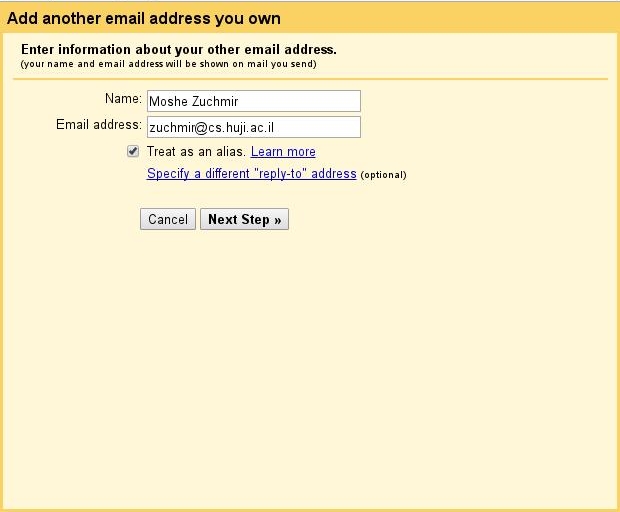
4. Then press Next Step and fill in:
(a)
outmail.cs.huji.ac.il
as your SMTP Server, (b) your CSE
login
as the Username, (c) your current
OTP password
as the Password, (d)
587
as the port number, (e) choose the radio box
Secured connection using
SSL
, (f) then press
Add Account
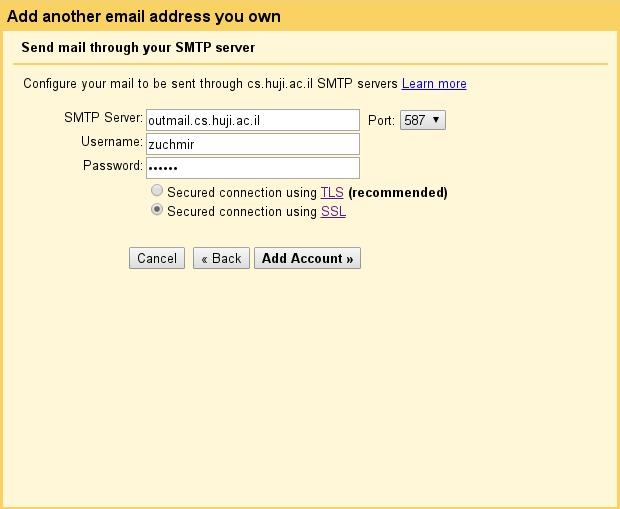
5. An e-mail will be sent to your CSE e-mail address with a confirmation code. Enter the code and press Verify:
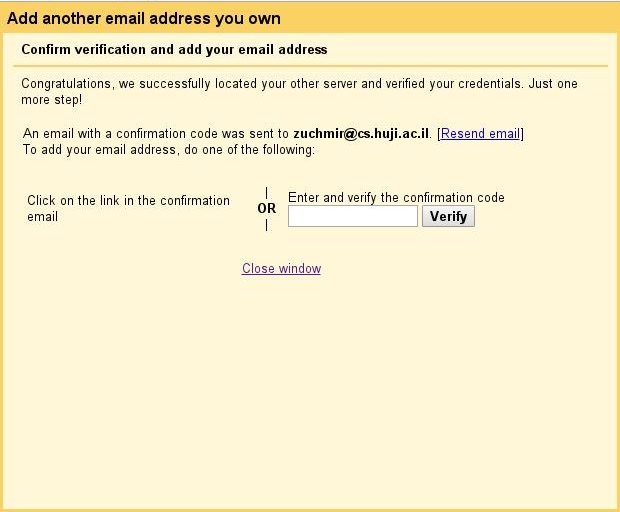
6. You will be sent back to the Accounts screen and you will see a new entry:

7. You have the option of making this your default sending address by clicking on make default. Otherwise, you can choose the sending address on a per-message basis from the From line.
¶ Renewing Your Outmail Password
If you do not send from the CSE address you defined as an alias on HujiMail for over a week, the password will be invalidated and you will have to redefine the account password with a new OTP in the following manner:
1. Go to:
Settings -> See All Settings -> Accounts -> edit info (of CSE alias)
A dialogue window will open.
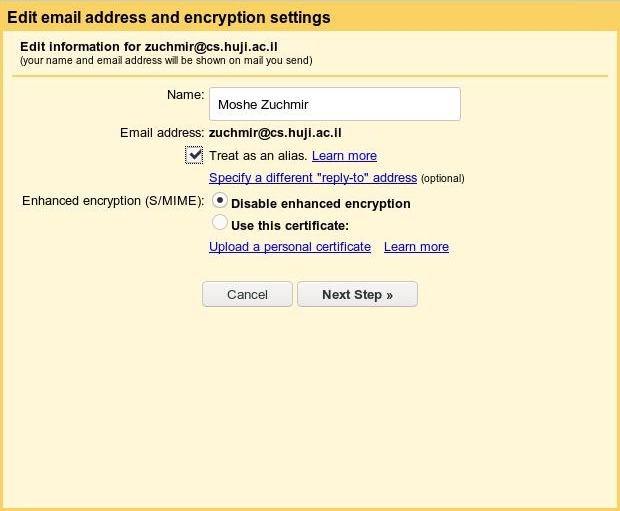
2. Uncheck and check again Treat as an alias [This gets Gmail's attention]
3. Click:
Next Step >>
4. Enter a new 6-digit OTP in the Password field.
5. Click:
Save Changes
The window should disappear. You can now again send e-mail with this alias.
¶ Mailman Lists Web Interface Accessible only within CSE
Due to security concerns, the Computation Authority has instructed the CSE team to restrict access of the current version of the Mailman list server to within CSE only.
This means that the web interface is not accessible from the Samba HUJI VPN nor from Eduroam, but only from CSE workstations in Rothberg labs and offices or by connecting from outside CSE to the CSE network via the CSE Jump Server bava.cs.huji.ac.il as described in this document: /wiki/Connecting_Remotely